前言:
上一篇完成我的第一支Python GUI介面的程式(ToDoList )之後
接下就來做一隻真正能用的GUI 程式,上一隻就當是練習用的
這隻程式用途是計算股價損益的計算
輸入某股票在XX元買入,在XX元賣出的損益計算
這個功能用Execel 大概幾分鐘就完成了...
要在Pyhton + Tkinter 底下實作,花了不少時間
以下是程式的外觀:
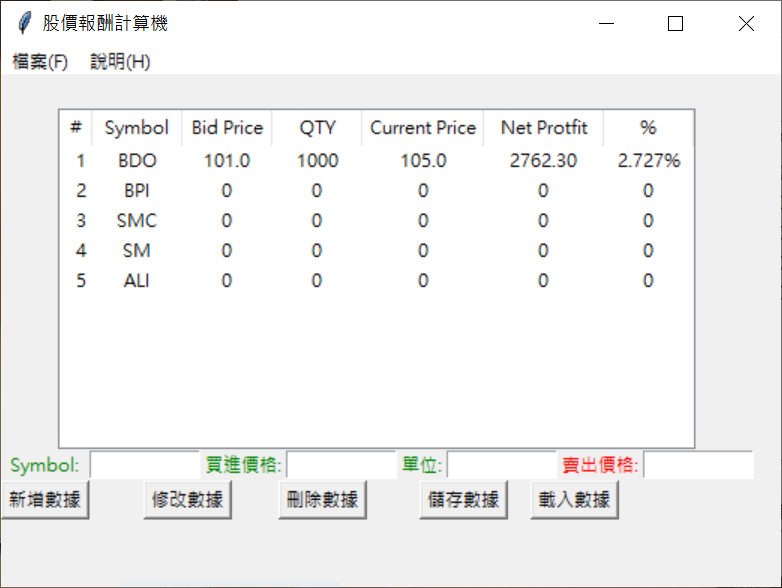
以下直接上程式碼:
import tkinter as tk
from tkinter import ttk
from tkinter import messagebox
import csv
root = tk.Tk()
root.title("股價報酬計算機")
root.geometry("520x340")
def savefile():
with open("mystock_price.csv", "w", newline='') as myfile:
csvwriter = csv.writer(myfile, delimiter=',')
for row_id in tree.get_children():
row = tree.item(row_id)['values']
#print('save row:', row)
csvwriter.writerow(row)
def loadfile():
clean_treeview()
with open("mystock_price.csv") as myfile:
csvread = csv.reader(myfile, delimiter=',')
for row in csvread:
#print('load row:', row)
tree.insert("", 'end', values=row)
n = 1
def summy():
global n
# 股價損益計算公式
# (賣價x單位)-(((賣價x單位)*0.0025)+((賣價x單位)*0.0025)*0.12+((賣價x單位)*0.006)+((賣價x單位)*0.00005)+((賣價x單位)*0.0001)))-((買價x單位)+((買價x單位)*0.0025)+((買價x單位)*0.0025)*0.12+((買價x單位)*0.00005)+((買價x單位)*0.0001)
# (currentprice*qty)-(((currentprice*qty)*0.0025)+((currentprice*qty)*0.0025)*0.12+((currentprice*qty)*0.006)+((currentprice*qty)*0.00005)+((currentprice*qty)*0.0001))-((bidprice*qty)+((bidprice*qty)*0.0025)+((bidprice*qty)*0.0025)*0.12+((bidprice*qty)*0.00005)+((bidprice*qty)*0.0001))
symbol = txt_input_symbol.get().upper()
bidprice = txt_input_bidprice.get()
qty = txt_input_qty.get()
currentprice = txt_input_currentprice.get()
if symbol == '' or bidprice == '' or qty == '' or currentprice == '':
messagebox.showwarning("錯誤訊息", "請輸入資料!!!")
else:
try:
bidprice = float(bidprice)
qty = float(qty)
currentprice = float(currentprice)
buy = float((bidprice*qty)+((bidprice*qty)*0.0025)+((bidprice*qty)
* 0.0025)*0.12+((bidprice*qty)*0.00005)+((bidprice*qty)*0.0001))
# 賣出淨額(稅後)
sell = float((currentprice*qty)-((currentprice*qty)*0.0025)-((currentprice*qty)*0.0025) *
0.12-((currentprice*qty)*0.006)-((currentprice*qty)*0.00005)-((currentprice*qty)*0.0001))
# 利潤
net_protfit = format((sell-buy), '.2f')
# 利潤 % 數
net_protfit_percent = format(((sell-buy)/buy), '.3%')
# 欄位: 編號 symbol 買進價格 單位 現價 利潤 利潤%數
# 只會用到 symbol 現價 其他5欄位的資料來自 輸入框 & 計算
if len(tree.get_children()) >= 10:
messagebox.showwarning("提示訊息", "資料只能10筆以下")
else:
i = [int(n), str(symbol), str(bidprice), str(qty), str(
currentprice), str(net_protfit), str(net_protfit_percent)]
tree.insert('', 'end', values=i)
n += 1
except:
messagebox.showwarning("錯誤訊息", "請輸入正確格式!!!")
def treeSel(event):
item = tree.selection()
itemvalues = tree.item(item, 'values')
'''
測試用 看有幾筆資料
print(len(tree.get_children()))
測試用 看item值
print(len(itemvalues),itemvalues)
n=0
for i in itemvalues:
print('item{}={}'.format(n,i))
n+=1
'''
# 清除輸入框
clearEntry()
# 更新輸入框的值
txt_input_symbol.insert(0, itemvalues[1])
txt_input_bidprice.insert(0, itemvalues[2])
txt_input_qty.insert(0, itemvalues[3])
txt_input_currentprice.insert(0, itemvalues[4])
def modify_column():
pass
def del_column():
try:
selected_item = tree.selection()[0] # get selected item
tree.delete(selected_item)
except:
messagebox.showwarning("錯誤訊息", "請點選要刪除的資料!!!")
def clearEntry():
txt_input_symbol.delete(0, 'end')
txt_input_bidprice.delete(0, 'end')
txt_input_qty.delete(0, 'end')
txt_input_currentprice.delete(0, 'end')
'''
#end改成引號+小寫
#https://bit.ly/36g3GXN
#python - How to clear the Entry widget after a button is pressed in Tkinter? - Stack Overflow
#原本的寫法 不會過
sidEntry.delete(0, END)
'''
def clean_treeview():
tree.delete(*tree.get_children())
# ===================================================================================
# 功能表
filemenu = tk.Menu(root)
root.config(menu=filemenu)
menu1 = tk.Menu(filemenu)
menu2 = tk.Menu(filemenu)
menu1.add_command(label='讀取股價損益名單(O)', command=loadfile)
menu1.add_command(label='儲存股價損益名單(S)', command=savefile)
filemenu.add_cascade(label='檔案(F)', menu=menu1)
filemenu.add_cascade(label='說明(H)')
# ===================================================================================
lbl_label1 = tk.Label(root)
lbl_label1.grid(row=0, column=0, columnspan=8)
# ===================================================================================
# 欄位: 編號 symbol 買進價格 單位 現價 利潤 利潤%數
columns = ('0', '1', '2', '3', '4', '5', '6')
tree = ttk.Treeview(root, show='headings', columns=columns)
tree.column('0', width=22, anchor='e')
tree.column('1', width=60, anchor='center')
tree.column('2', width=60, anchor='center')
tree.column('3', width=60, anchor='center')
tree.column('4', width=80, anchor='center')
tree.column('5', width=80, anchor='center')
tree.column('6', width=60, anchor='center')
# 欄位顏色設定 source: https://bit.ly/2TurTTc
tree.tag_configure('+', background='red')
tree.tag_configure('-', background='green')
tree.heading('0', text='#')
tree.heading('1', text='Symbol')
tree.heading('2', text='Bid Price')
tree.heading('3', text='QTY')
tree.heading('4', text='Current Price')
tree.heading('5', text='Net Protfit')
tree.heading('6', text='%')
tree.grid(row=1, column=0, columnspan=8)
# ===================================================================================
lbl_symbol = tk.Label(root, text="Symbol:", fg="green")
lbl_symbol.grid(row=2, column=0)
txt_input_symbol = tk.Entry(root, width=10)
txt_input_symbol.grid(row=2, column=1)
lbl_bidprice = tk.Label(root, text="買進價格:", fg="green")
lbl_bidprice.grid(row=2, column=2)
txt_input_bidprice = tk.Entry(root, width=10)
txt_input_bidprice.grid(row=2, column=3)
lbl_qty = tk.Label(root, text="單位:", fg="green")
lbl_qty.grid(row=2, column=4)
txt_input_qty = tk.Entry(root, width=10)
txt_input_qty.grid(row=2, column=5)
lbl_currentprice = tk.Label(root, text="賣出價格:", fg="red")
lbl_currentprice.grid(row=2, column=6)
txt_input_currentprice = tk.Entry(root, width=10)
txt_input_currentprice.grid(row=2, column=7)
# ===================================================================================
btn_confirm = tk.Button(root, text='新增數據', command=summy)
btn_confirm.grid(row=3, column=0, columnspan=1)
btn_confirm = tk.Button(root, text='修改數據', command=modify_column)
btn_confirm.grid(row=3, column=1, columnspan=2)
btn_confirm = tk.Button(root, text='刪除數據', command=del_column)
btn_confirm.grid(row=3, column=2, columnspan=3)
btn_save = tk.Button(root, text='儲存數據', command=savefile)
btn_save.grid(row=3, column=3, columnspan=4)
btn_save = tk.Button(root, text='載入數據', command=loadfile)
btn_save.grid(row=3, column=4, columnspan=5)
# ===================================================================================
# 測試用資料
tree.insert('', 'end', values=['1', 'BDO', '101.0',
'1000', '105.0', '2762.30', '2.727%'])
tree.insert('', 'end', values=['2', 'BPI', '0', '0', '0', '0', '0'])
tree.insert('', 'end', values=['3', 'SMC', '0', '0', '0', '0', '0'])
tree.insert('', 'end', values=['4', 'SM', '0', '0', '0', '0', '0'])
tree.insert('', 'end', values=['5', 'ALI', '0', '0', '0', '0', '0'])
# ===================================================================================
tree.bind('<<TreeviewSelect>>', treeSel)
# ===================================================================================
root.mainloop()以上就是這次Python GUI實例
程式碼直接複製貼到 Jupyter 或 Python 編譯器 或IDE 就可以執行
這篇不是教學文,只是我實作上的備忘錄,所以不打算寫太多
反正也沒人看 XDD
心得&補充:
這篇主要是使用 treeview 這個元件
老實說這個元件好用歸好用,但有關於dom的操作真的不是很直覺
程式寫完,我還不知道怎麼直接拿到index 要怎麼對row 跟 column 做排序、處理或加總
還是pandas 好用許多 ...可惜tkinter 目前好像沒有這功能
另外程式完成後,視窗的大小比例怪怪的
這邊同場加映,在拖曳是窗位置或調整大小時,可以看到視窗目前的座標跟大小
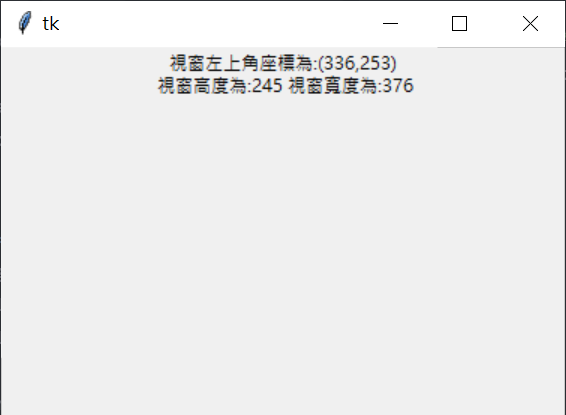
程式碼:
import tkinter as tk
def go():
txt = '視窗左上角座標為:({},{})\n 視窗高度為:{} 視窗寬度為:{}'.format(
root.winfo_x(), root.winfo_y(), root.winfo_height(), root.winfo_width())
label1.configure(text=txt)
root.after(1, go)
root = tk.Tk()
root.geometry("400x200+100+50")
label1 = tk.Label(root)
label1.pack()
go()
root.mainloop()把程式套用在本次的實例中:
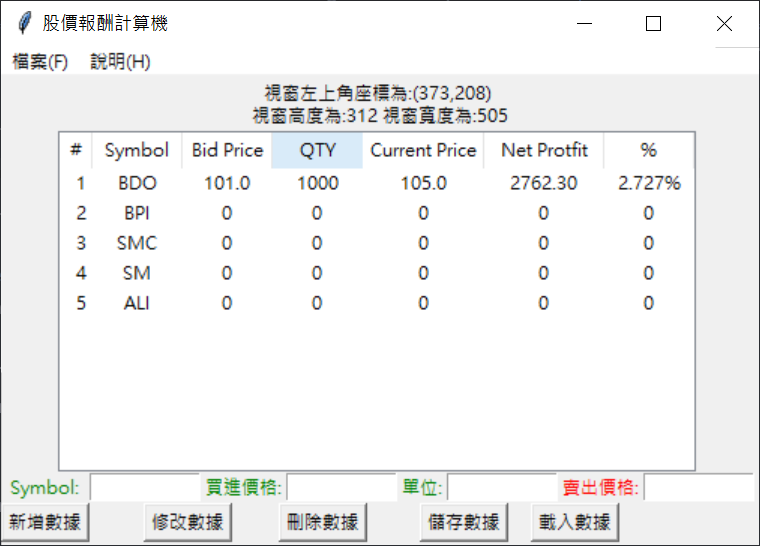
這樣對程式的外觀那邊要調整就一目了然 🙂
另外這隻程式是我的股價小幫手的一個附屬工具程式
